The Galaxy Watch Active 2 was first released in South Korea. It’s gradually making its way to more markets across the globe. Samsung will release the new smartwatch in the United States towards the end of this month.
The touch bezel is one of the top features of this new smartwatch. It will likely be the first thing you try out when you unbox the Galaxy Watch Active 2. However, don’t think your smartwatch is broken if the bezel isn’t responding to your touch. That’s because you will need to enable the Galaxy Watch Active 2 touch bezel manually.
Enable Galaxy Watch Active 2 touch bezel
This seems counterproductive but for some reason, Samsung has decided to keep the Galaxy Watch Active 2’s touch bezel disabled by default. You’ll actually need to go into the Galaxy Wearable app to enable it yourself.
Fortunately, it’s a rather simple process. Once you have the Galaxy Watch Active 2 paired with your device, launch the Galaxy Wearable app and access the menu for your smartwatch. Tap on Advanced and you’ll immediately see that the Touch bezel toggle is disabled. Just tap on the toggle to enable the smartwatch’s touch bezel. That’s all you need to do.
One would imagine that Samsung wouldn’t disable this feature out of the box but the company has made this odd decision for some reason. Once you do enable the Galaxy Watch Active 2 touch bezel, you’ll fall in love with it rather quickly. As we highlighted in our Galaxy Watch Active 2 hands-on, the touch-sensitive bezel works really well. Just slide your finger around it to navigate the UI. The transitions are very smooth and quick with the smartwatch also giving you gentle haptic feedback.
Do stay tuned as we’ll have a full review of the Galaxy Watch Active 2 up for you in no time. Are you looking forward to picking up Samsung’s latest smartwatch? Do share your thoughts with us in the comments below.
The post PSA: You need to enable the Galaxy Watch Active 2 touch bezel manually appeared first on SamMobile.
SamMobile https://ift.tt/2IcKM7B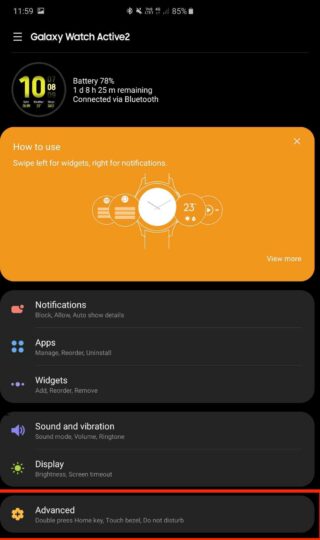

Tidak ada komentar:
Posting Komentar