If this is your first Galaxy Note handset, you’d be interested in finding out whether it’s possible to customize Galaxy Note 9 Air command menu. Air command has been a permanent fixture on Samsung’s Galaxy Note handsets. It’s a handy menu that provides quick access to the S Pen’s signature features such as screen write and notes.
By default, the Air command menu will open automatically whenever the S Pen is taken out. It can also be activated by hovering the stylus over the screen and pressing the S Pen button. This menu can be customized for quick access to the apps and features you use the most.
Customize Galaxy Note 9 Air command menu
Step 1: Launch Air command menu by taking out the S Pen. Tap on the Settings icon in the top left corner followed by Shortcuts
Step 2: Select the required app or feature from the list. Tapping on it will automatically add it to the list. Tap on the “-” to remove any existing item from the Air command menu
Step 3: Exit Settings once you have added the features and apps you require to the menu
That’s all there is to it. As you can see, it’s very easy to customize Air command menu on Galaxy Note 9. Once you have done the process, you will only see the apps and features you selected in Air command the next time you launch this menu. This is all a matter of routine for those who have been using Galaxy Note handsets in the past.
Do you use the Air command menu frequently on your handset? Don’t forget to check out our list of Galaxy Note 9 tips to learn how you can get the most out of the new flagship.
The post Customize Galaxy Note 9 Air command menu for easier access appeared first on SamMobile.
SamMobile https://ift.tt/2LB97TG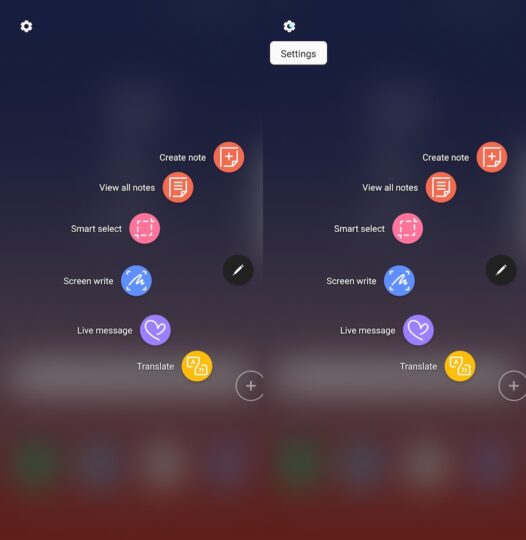
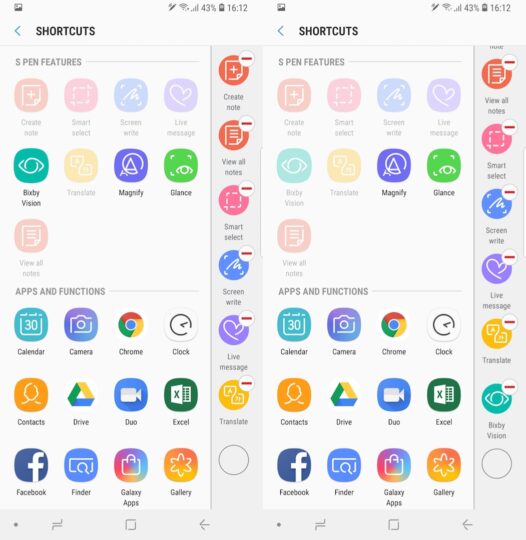
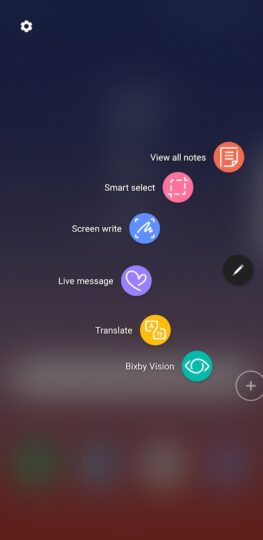
Tidak ada komentar:
Posting Komentar